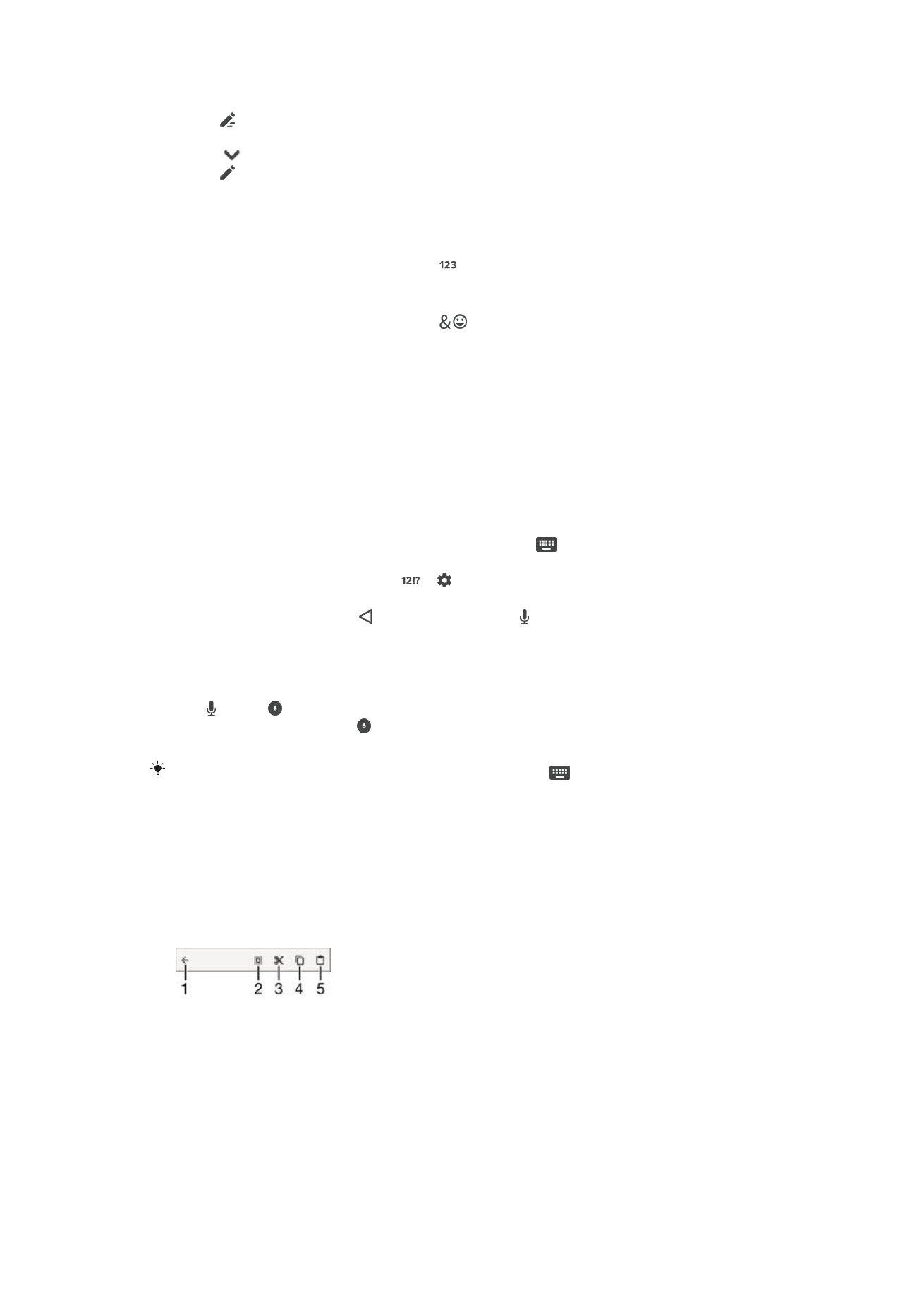
Entering text using voice input
When you enter text, you can use the voice input function instead of typing the
words. Just speak the words that you want to enter. Voice input is an experimental
technology from Google™, and is available for a number of languages and regions.
To enable voice input
1
When you enter text using the on-screen keyboard, drag the status bar
downwards to open the Notification panel, then tap
.
2
Tap
Set up input methods, then mark the Google™ voice typing checkbox.
3
On the on-screen keyboard, tap > , then tap
Keyboard settings.
4
Mark the checkbox beside
Google™ voice typing key .
5
To save your settings, tap . A microphone icon now appears on your on-
screen keyboard.
To enter text using voice input
1
Open the on-screen keyboard.
2
Tap . When appears, speak to enter text.
3
When you're finished, tap again. The suggested text appears.
4
Edit the text manually if necessary.
To make the keyboard appear and enter text manually, tap
.