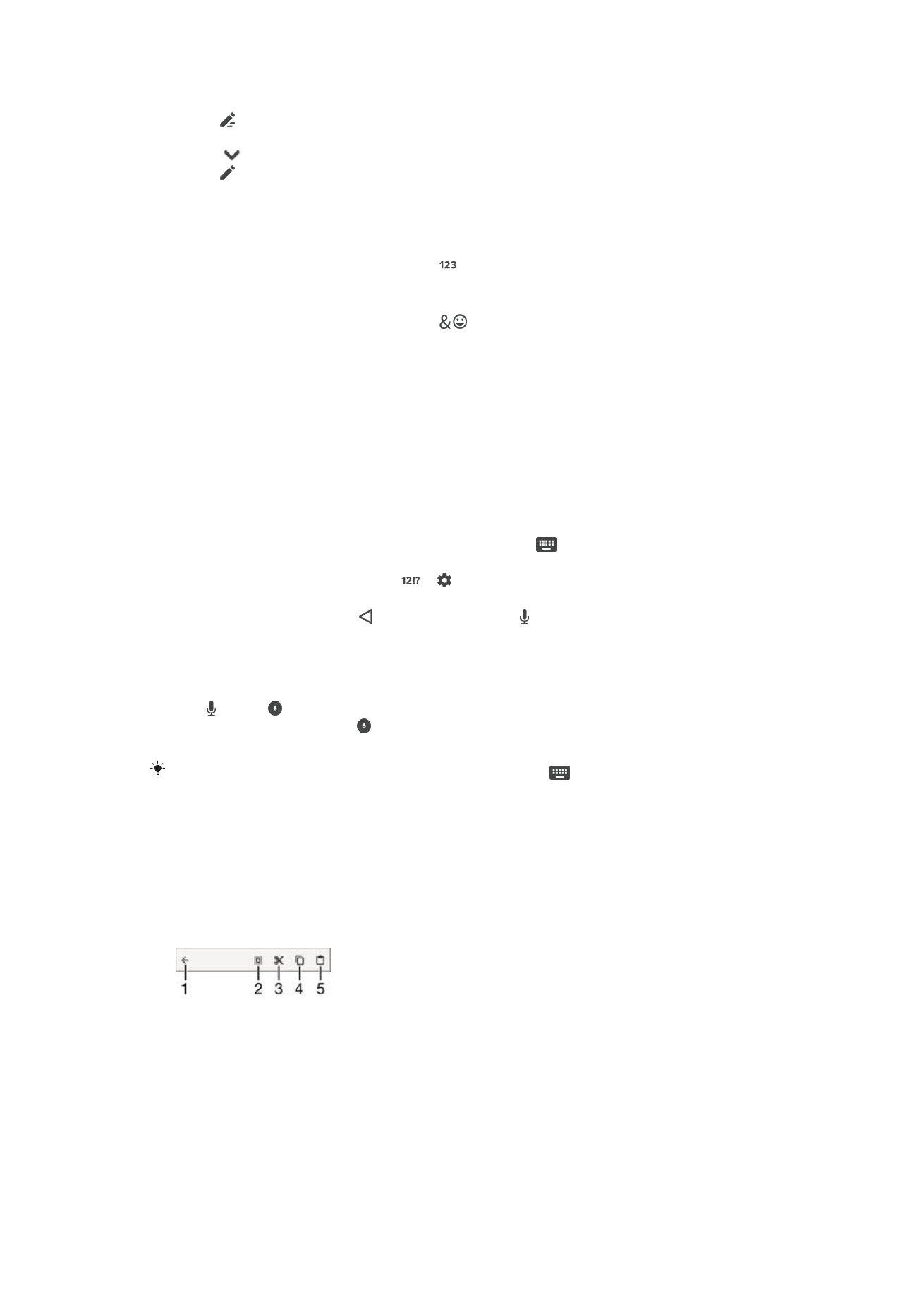
Editing text
You can select, cut, copy and paste text as you write. You can access the editing
tools by double-tapping the entered text. The editing tools then become available via
an application bar.
Application bar
1
Close the application bar
2
Select all text
3
Cut text
4
Copy text
57
This is an Internet version of this publication. © Print only for private use.
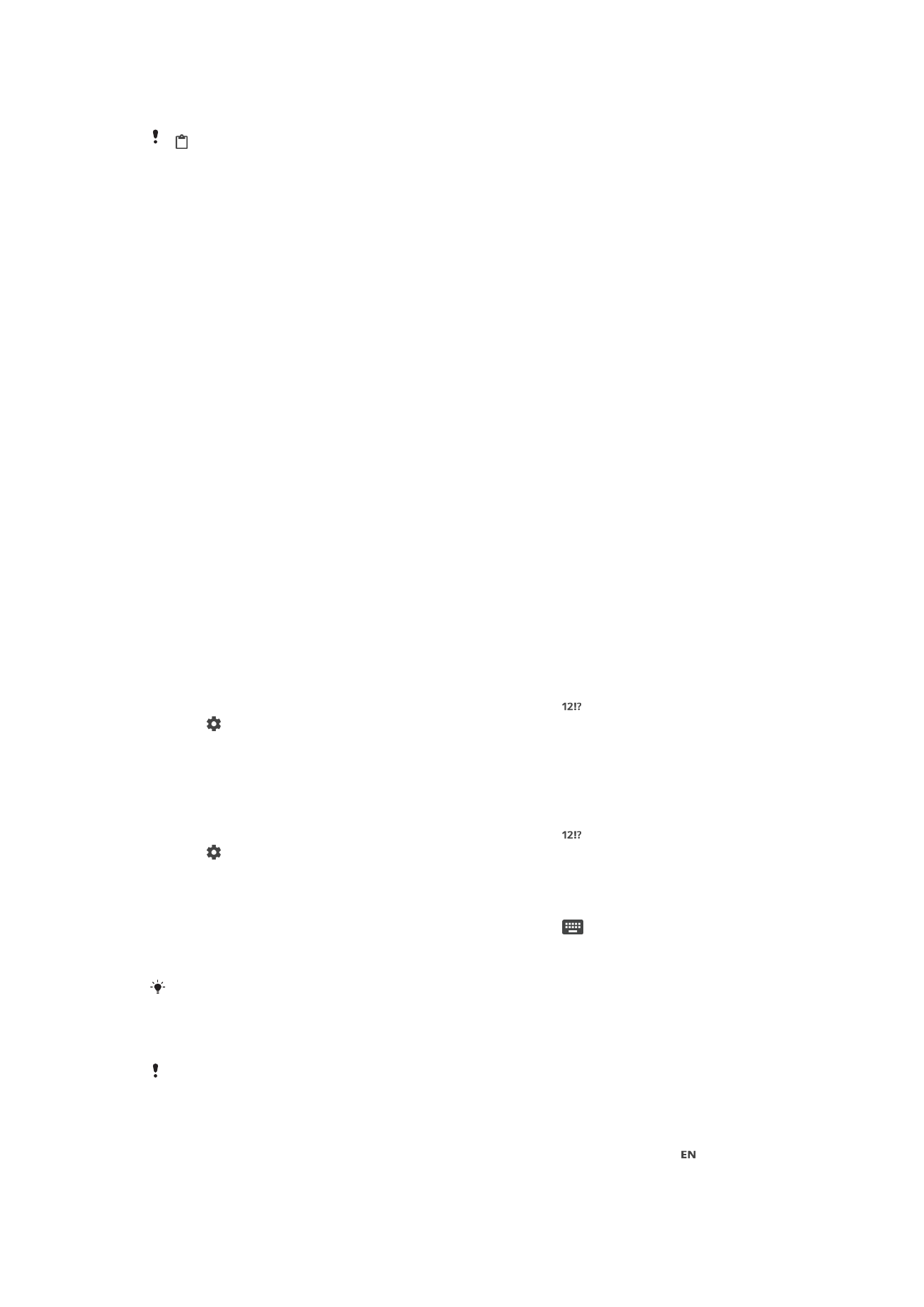
5
Paste text
only appears when you have text saved on the clipboard.
To select text
1
Enter some text, then double-tap the text. The word you tap gets highlighted
by tabs on both sides.
2
Drag the tabs left or right to select more text.
To edit text
1
Enter some text, then double-tap the entered text to make the application bar
appear.
2
Select the text that you want to edit, then use the tools in the application bar to
make your desired changes.
To use the magnifier
•
When you enter text, tap and hold on the text field to view the text magnified
and to place the cursor where you want within the text field.