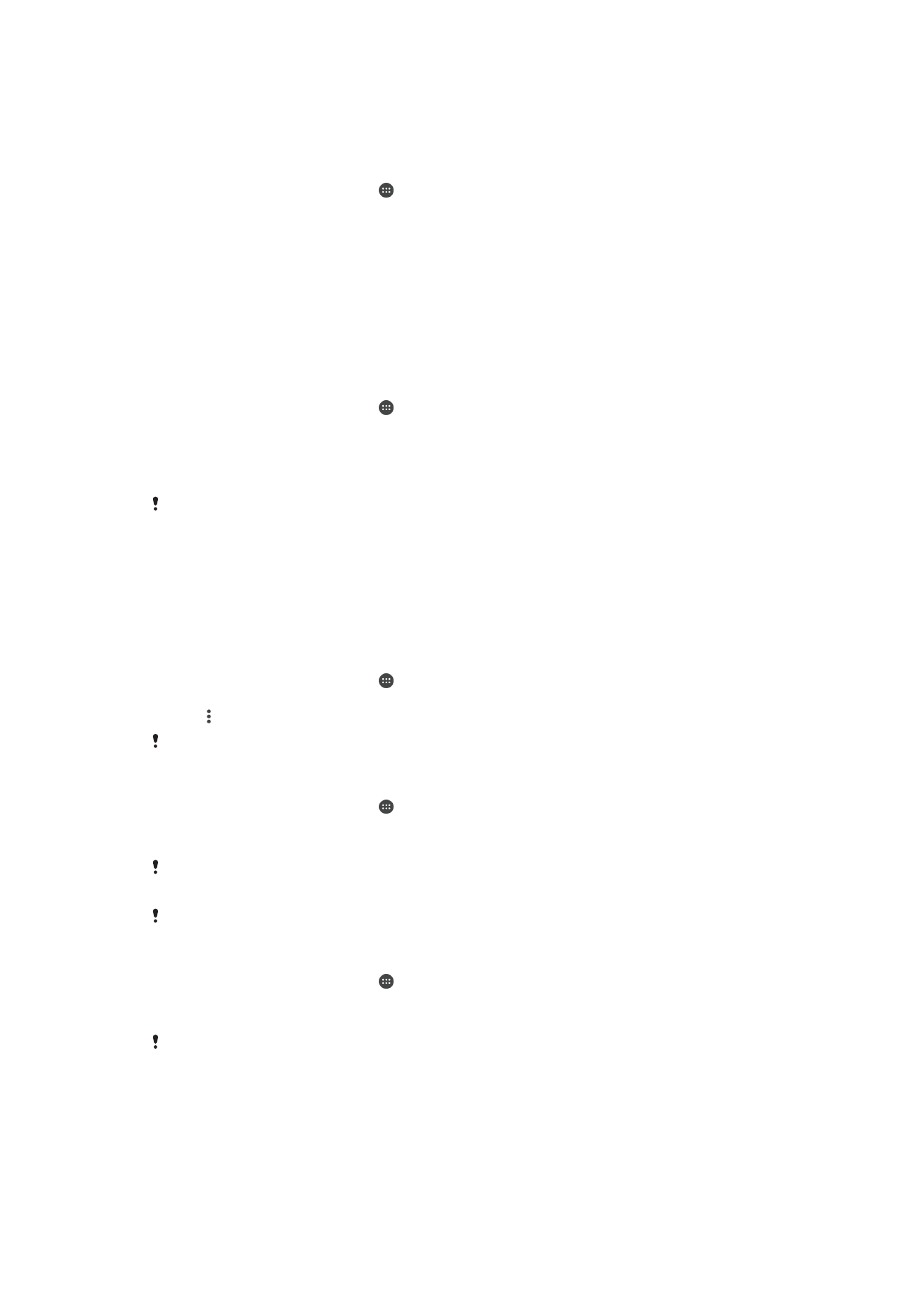
Resetting your applications
You can reset an application or clear application data if your application stops
responding or causes issues with your device.
To reset application preferences
1
From your Home screen, tap .
2
Find and tap
Settings > Apps.
3
Tap , then tap
Reset app preferences.
Resetting application preferences does not delete any application data from your device.
To clear application data
1
From your Home screen, tap .
2
Find and tap
Settings > Apps and then swipe over to the All tab.
3
Select an application or service, then tap
CLEAR DATA.
When you clear application data, data for the selected application is deleted from your device
permanently.
The option to clear application data is not available for all applications or services.
To clear application cache
1
From your Home screen, tap .
2
Find and tap
Settings > Apps and then swipe over to the All tab.
3
Select an application or service, then tap
CLEAR CACHE.
The option to clear the application cache is not available for all applications or services.
137
This is an Internet version of this publication. © Print only for private use.
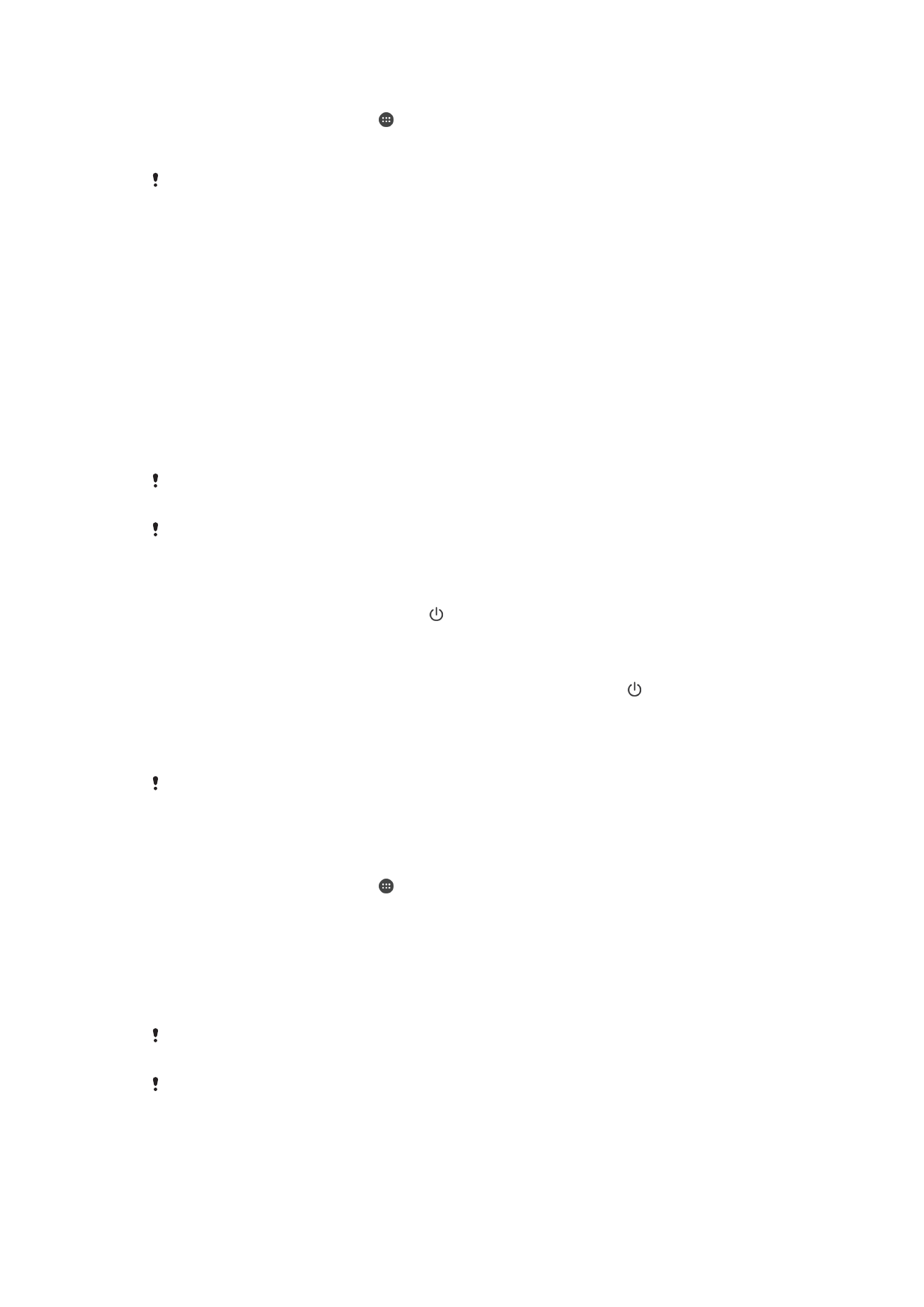
To clear the application default setting
1
From your Home screen, tap .
2
Find and tap
Settings > Apps and then swipe over to the All tab.
3
Select an application or service, then tap
CLEAR DEFAULTS.
The option to clear the application default setting is not available for all applications or
services.