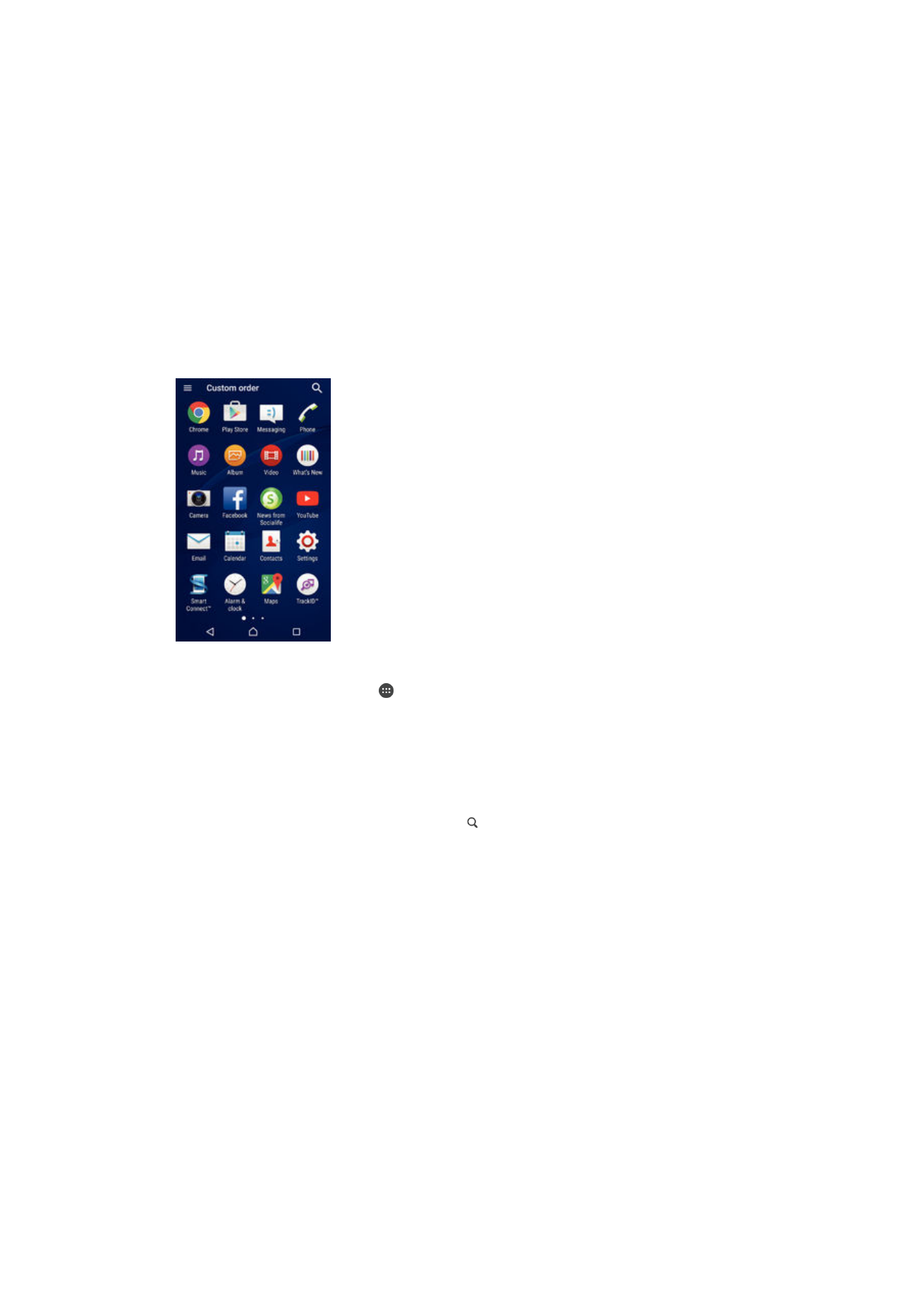
Application screen
The Application screen, which you open from the Home screen, contains the
applications that come pre-installed on your device as well as applications that you
download.
To view all applications on the Application screen
1
From your Home screen, tap .
2
Flick left or right on the Application screen.
To open an application from the Application screen
•
Flick left or right to find the application, and then tap the application.
To search for an application from the Application screen
1
When the Application screen is open, tap .
2
Enter the name of the application that you want to search for.
To open the Application screen menu
•
When the Application screen is open, drag the left edge of the screen to the
right.
To move an application on the Application screen
1
To open the Application screen menu, drag the left edge of the Application
screen to the right.
2
Make sure that
Custom order is selected under SHOW APPS.
3
On the Application screen, touch and hold the application until it becomes
selected, then drag it to the new location.
19
This is an Internet version of this publication. © Print only for private use.
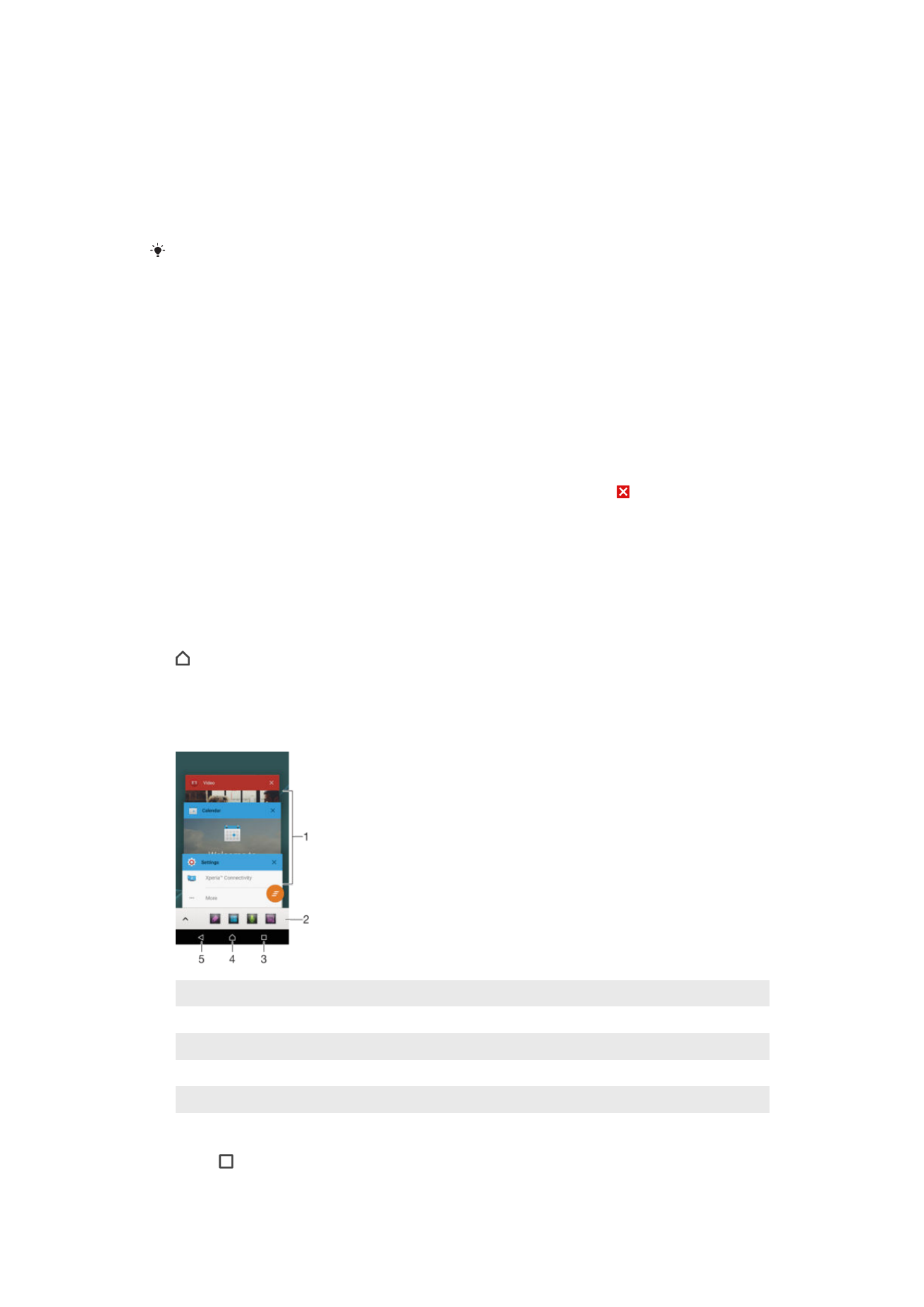
To add an application shortcut to the Home screen
1
To open the Application screen menu, drag the left edge of the Application
screen to the right.
2
Make sure that
Custom order is selected under SHOW APPS.
3
On the Application screen, touch and hold an application icon, then drag the
icon to the top of the screen. The Home screen opens.
4
Drag the icon to the desired location on the Home screen, then release your
finger.
If
Alphabetical or Most used is selected under SHOW APPS instead of Custom order, you can
still add an application shortcut to the Home screen. Just touch and hold the relevant
application icon until the Home screen opens, then drag the icon to the desired location and
release your finger.
To arrange applications on the Application screen
1
To open the Application screen menu, drag the left edge of the Application
screen to the right.
2
Select the desired option under
SHOW APPS.
To uninstall an application from the Application screen
1
To open the Application screen menu, drag the left edge of the Application
screen to the right.
2
Tap
UNINSTALL. All uninstallable applications are indicated by .
3
Tap the application that you want to uninstall, then tap
OK.