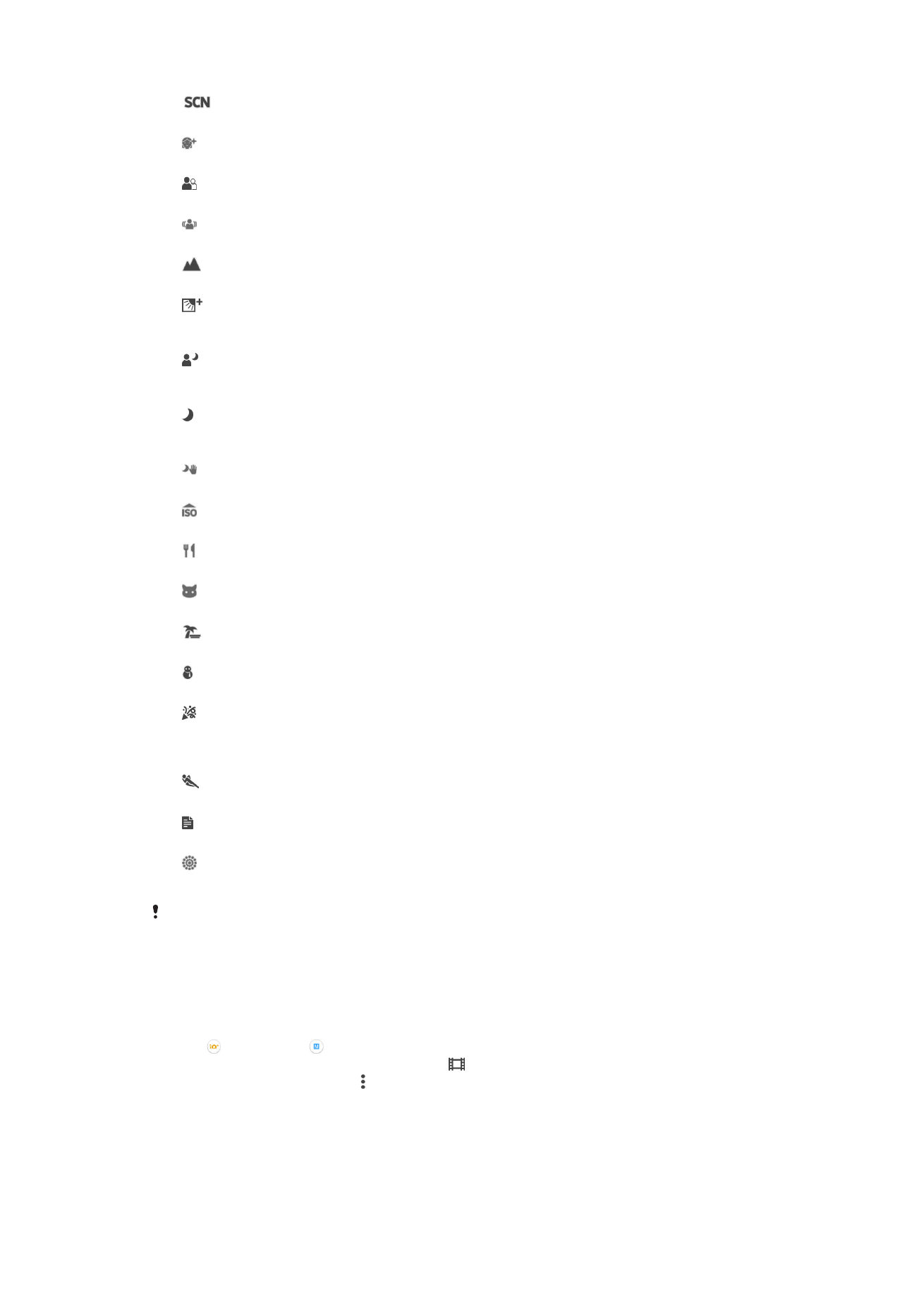
Video camera settings
To adjust the video camera settings
1
Activate the camera.
2
Tap , then select .
3
If the video camera is not selected, tap .
4
To display all settings, tap .
5
Select the setting that you want to adjust, then make your changes.
96
This is an Internet version of this publication. © Print only for private use.
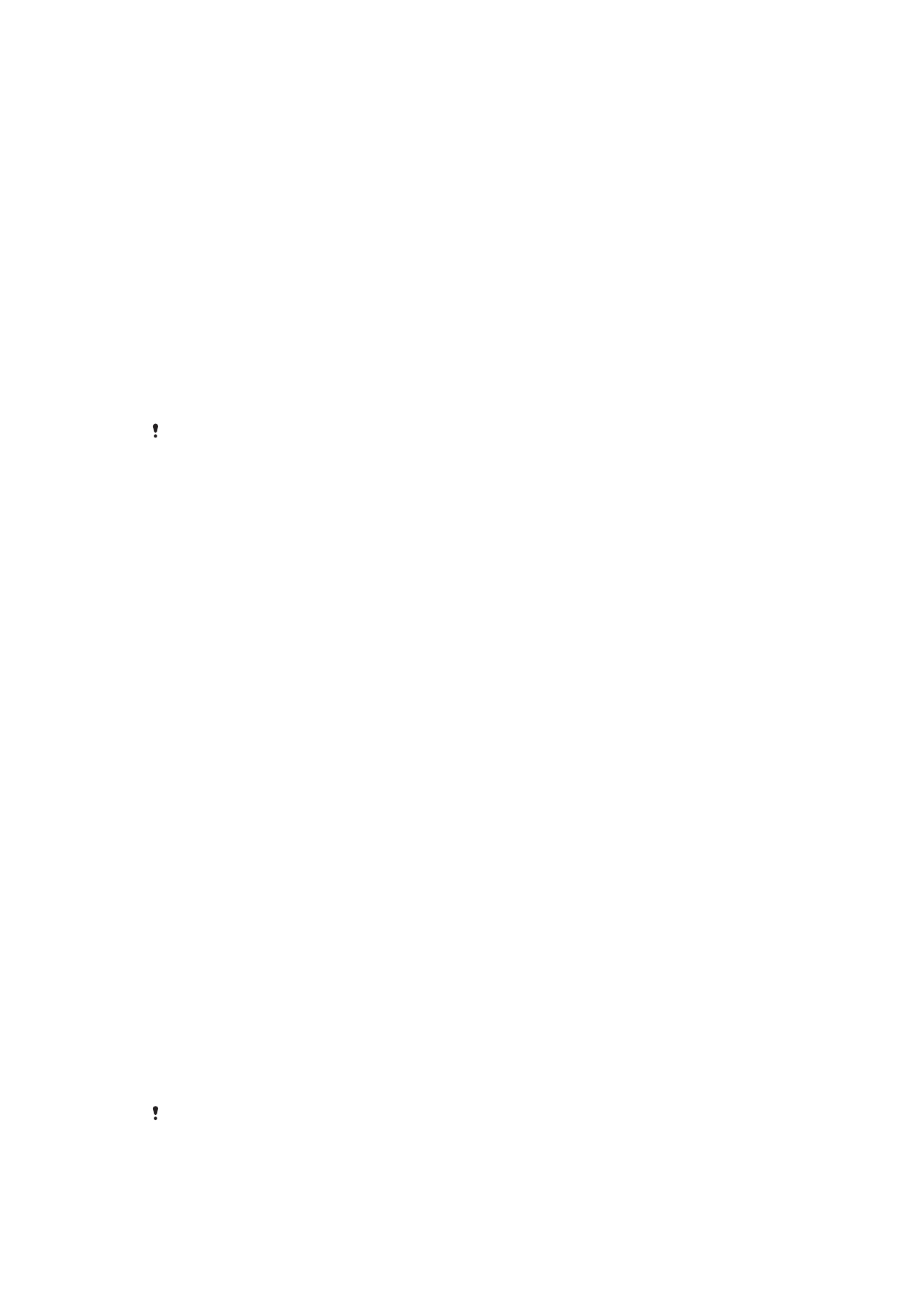
Video camera settings overview
Video resolution
Adjust the video resolution for different formats.
Full HD
1920×1080(16:9)
Full HD (Full High Definition) format with 16:9 aspect ratio.
HD
1280×720(16:9)
HD (High Definition) format with 16:9 aspect ratio.
VGA
640×480(4:3)
VGA format with 4:3 aspect ratio.
MMS
Record videos suitable for sending in multimedia messages. The recording time of this video format is
limited so that video files can fit in a multimedia message.
These settings are only available in
Manual capturing mode.
Self-timer
With the self-timer, you can record a video without holding the device. Use it to
record group videos where everyone can be in the video. You can also use the self-
timer if you want to avoid shaking the camera when recording videos.
On (10 s.)
Set a 10-second delay from when you tap the camera screen until the video begins to record.
On (2 s.)
Set a 2-second delay from when you tap the camera screen until the video begins to record.
On (0.5 s.)
Set a half-second delay from when you tap the camera screen until the video begins to record.
Off
The video begins to record as soon as you tap the camera screen.
Smile Shutter™(video)
Use the Smile Shutter™ function to determine what kind of smile the camera reacts
to before recording a video.
Focus mode
The focus setting controls which part of a video should be sharp. When continuous
autofocus is on, the camera keeps adjusting focus so that the area within the white
focus frame stays sharp.
Single auto focus
The camera automatically focuses on the selected subject. Continuous autofocus is on.
Face detection
The camera automatically detects up to five human faces, indicated by frames on the screen. The
camera automatically focuses on the nearest face. You can also select which face to focus on by tapping
it on the screen. When you tap the camera screen, a yellow frame shows which face is selected and in
focus. Face detection cannot be used for all scene types. Continuous autofocus is on.
Object tracking
When you select an object by touching it in the viewfinder, the camera tracks it for you.
This setting is only available in
Manual capturing mode.
97
This is an Internet version of this publication. © Print only for private use.
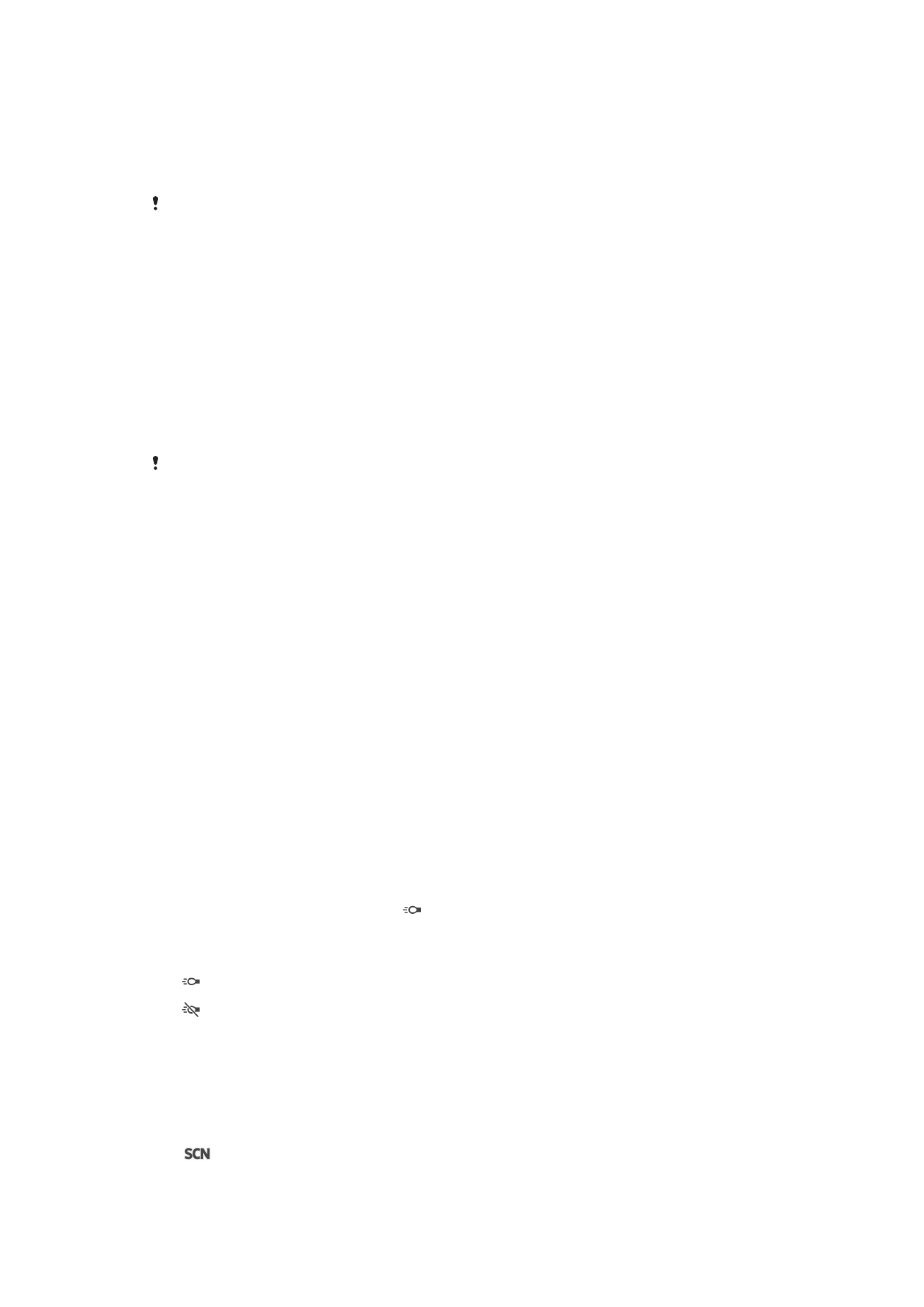
HDR video
Use the video HDR (High-Dynamic Range) setting to record a video against strong
back light or in conditions where the contrast is sharp. Video HDR compensates for
the loss of detail and produces a picture that is representative of both dark and bright
areas.
This setting is only available in
Manual capturing mode.
Metering
This function automatically determines a well-balanced exposure by measuring the
amount of light striking the image you want to capture.
Centre
Adjusts the exposure to the centre of the image.
Average
Calculates the exposure based on the amount of light striking the whole image.
Spot
Adjusts the exposure in a very small part of the image that you want to capture.
This setting is only available in
Manual capturing mode.
Video stabiliser
When recording a video, it can be difficult to hold the device steady. The stabiliser
helps you by compensating for small movements of the hand.
Microphone
Select whether to pick up the surrounding sound when recording videos.
Preview
You can choose to preview videos just after you shoot them.
On
The preview of the video appears after you shoot it.
Edit
The video opens for editing after you shoot it.
Off
The video is saved after you shoot it, and no preview appears.
Flashlight
Use the flash light to record videos when lighting conditions are poor or when there is
a backlight. The video flash icon is only available on the video camera screen.
Note that the video quality can sometimes be better without a light even if lighting
conditions are poor.
On
Off
Scene selection
The Scene selection feature helps you to quickly set up the camera for common
situations using pre-programmed video scenes. The camera determines a number of
settings for you to fit the selected scene, ensuring the best possible video.
Off
The Scene selection feature is off and you can shoot videos manually.
98
This is an Internet version of this publication. © Print only for private use.
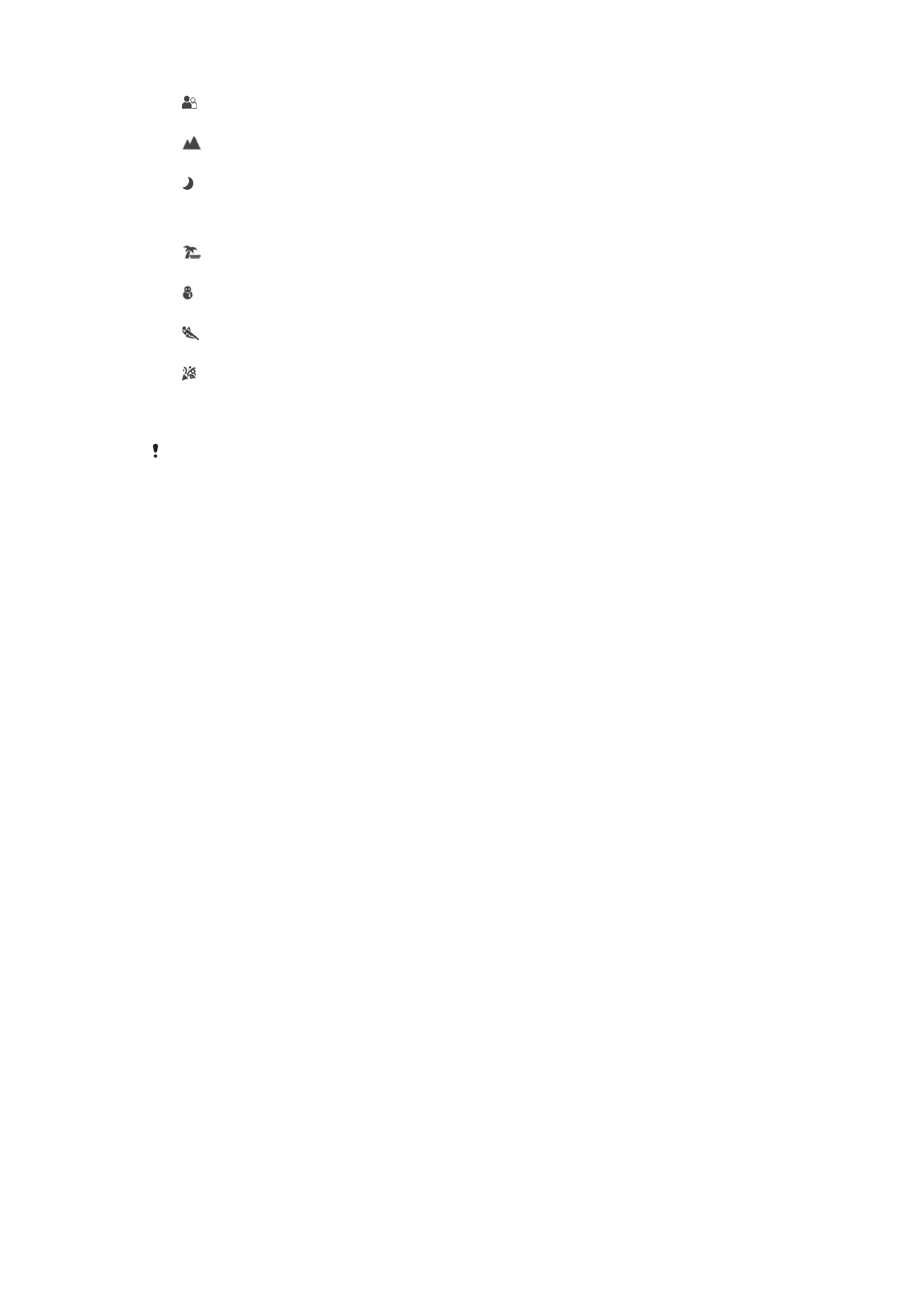
Soft snap
Use for shooting videos against soft backgrounds.
Landscape
Use for videos of landscapes. The camera focuses on distant objects.
Night
When turned on, light sensitivity is increased. Use in poorly lit environments. Videos of fast-
moving objects may get blurred. Hold your hand steady, or use a support. Turn off night mode
when lighting conditions are good, to improve the video quality.
Beach
Use for videos of seaside or lakeside scenes.
Snow
Use in bright environments to avoid overexposed videos.
Sports
Use for videos of fast-moving objects. Short exposure time minimises motion blurring.
Party
Use for indoor videos in poorly lit environments. This scene picks up indoor background lighting
or candlelight. Videos of fast-moving objects may get blurred. Hold your hand steady, or use a
support.
This setting is only available in
Manual capturing mode.
99
This is an Internet version of this publication. © Print only for private use.