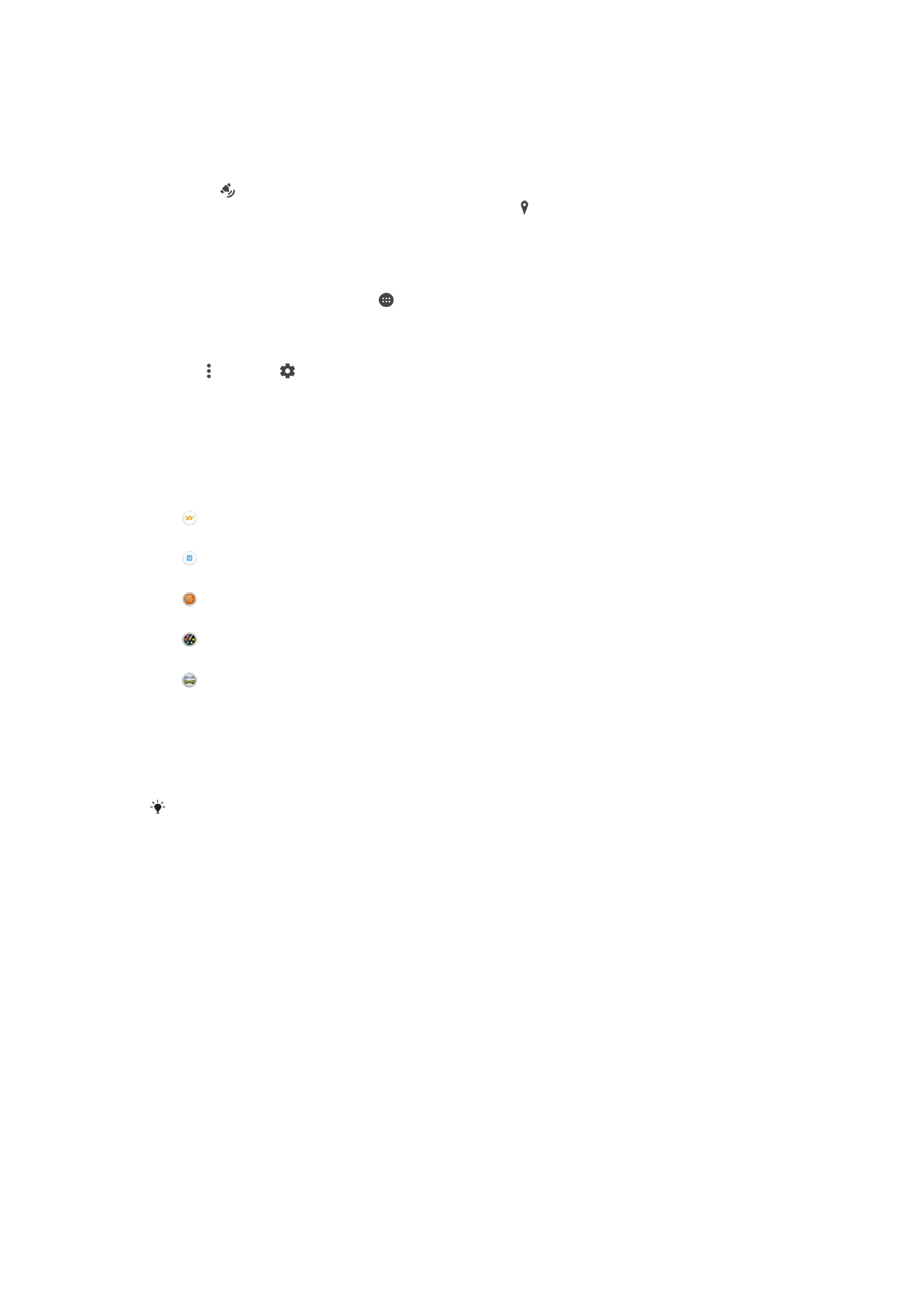
General camera settings
Capturing mode settings overview
Superior auto
Optimise your settings to suit any scene.
Manual
Adjust camera settings manually.
Sound Photo
Take photos with background sound.
Creative effect
Apply effects to photos or videos.
Sweep Panorama
Use this setting to take wide-angle and panoramic photos.
Superior auto
Superior auto mode detects the conditions in which you are shooting and
automatically adjusts the settings to ensure that you take the best photo possible.
The highest resolution that Superior auto mode supports is 8MP. If you want to take photos
with a higher resolution, use
Manual mode.
Manual mode
Use Manual mode when you want to manually adjust your camera settings for taking
photos and videos.
Creative effect
You can apply different effects on your photos or videos. For example, you can add a
Nostalgic effect to make photos look older or a Sketch effect for a more fun image.
Sweep Panorama
You can take wide-angle and panoramic photos from the horizontal or vertical
direction in an easy press-and-sweep motion.
91
This is an Internet version of this publication. © Print only for private use.
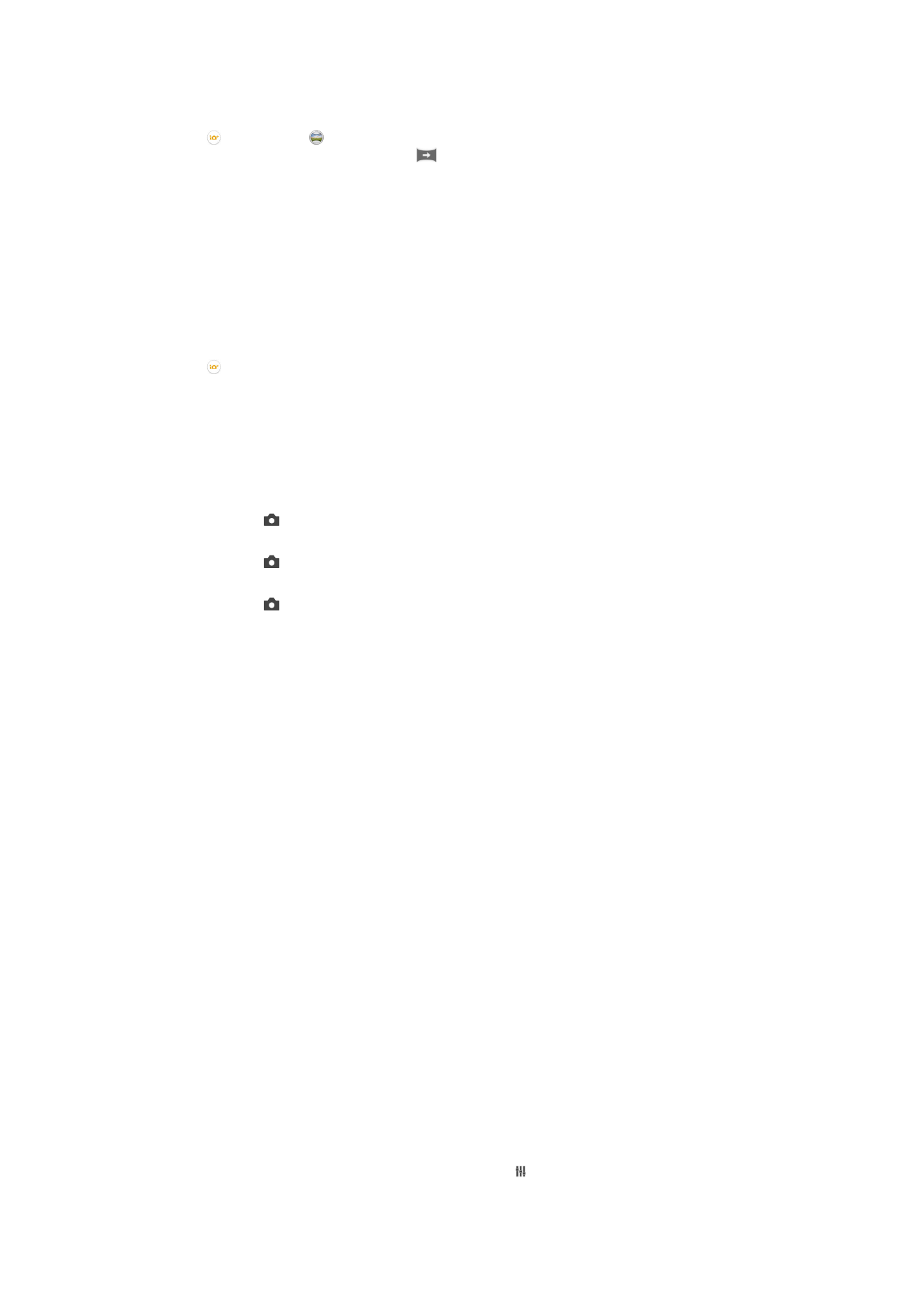
To take a panoramic photo
1
Activate the camera.
2
Tap , then select .
3
To select a shooting direction, tap
.
4
Tap the screen and move the camera slowly and steadily to the direction of
movement indicated on the screen.
Downloading camera applications
You can download free or paid camera applications from Google Play™ or other
sources. Before you start downloading, make sure that you have a working Internet
connection, preferably over Wi-Fi® to limit data traffic charges.
To download camera applications
1
Open the camera application.
2
Tap , then tap
DOWNLOADABLE .
3
Select the application that you want to download, and follow the instructions to
complete the installation.
Quick launch
Use Quick launch settings to launch the camera when the screen is locked.
Launch only
After you drag
inwards, the main camera is launched from sleep mode.
Launch and capture
After you drag
inwards, the still camera is launched from sleep mode and a photo is captured.
Launch and record video
After you drag
inwards, the video camera is launched from sleep mode and starts recording.
Off
Geotagging
Tag photos with details of where you took them.
Touch capture
Identify a focus area, and then touch the camera screen with your finger. The photo is
taken as soon as you release your finger.
Sound
Choose to turn on or turn off the shutter sound.
Data storage
You can choose to save your data either to a removable SD card or to your device's
internal storage.
Internal storage
Photos or videos are saved on the device memory.
SD card
Photos or videos are saved on the SD card.
White balance
This setting, which is only available in
Manual capturing mode, adjusts the colour
balance according to the lighting conditions. It also allows you to adjust the exposure
manually in the -2.0 EV to +2.0 EV range. For example, you can increase the image
brightness or decrease the overall exposure by tapping the plus or minus controls
accordingly when the white balance setting icon is displayed.
92
This is an Internet version of this publication. © Print only for private use.
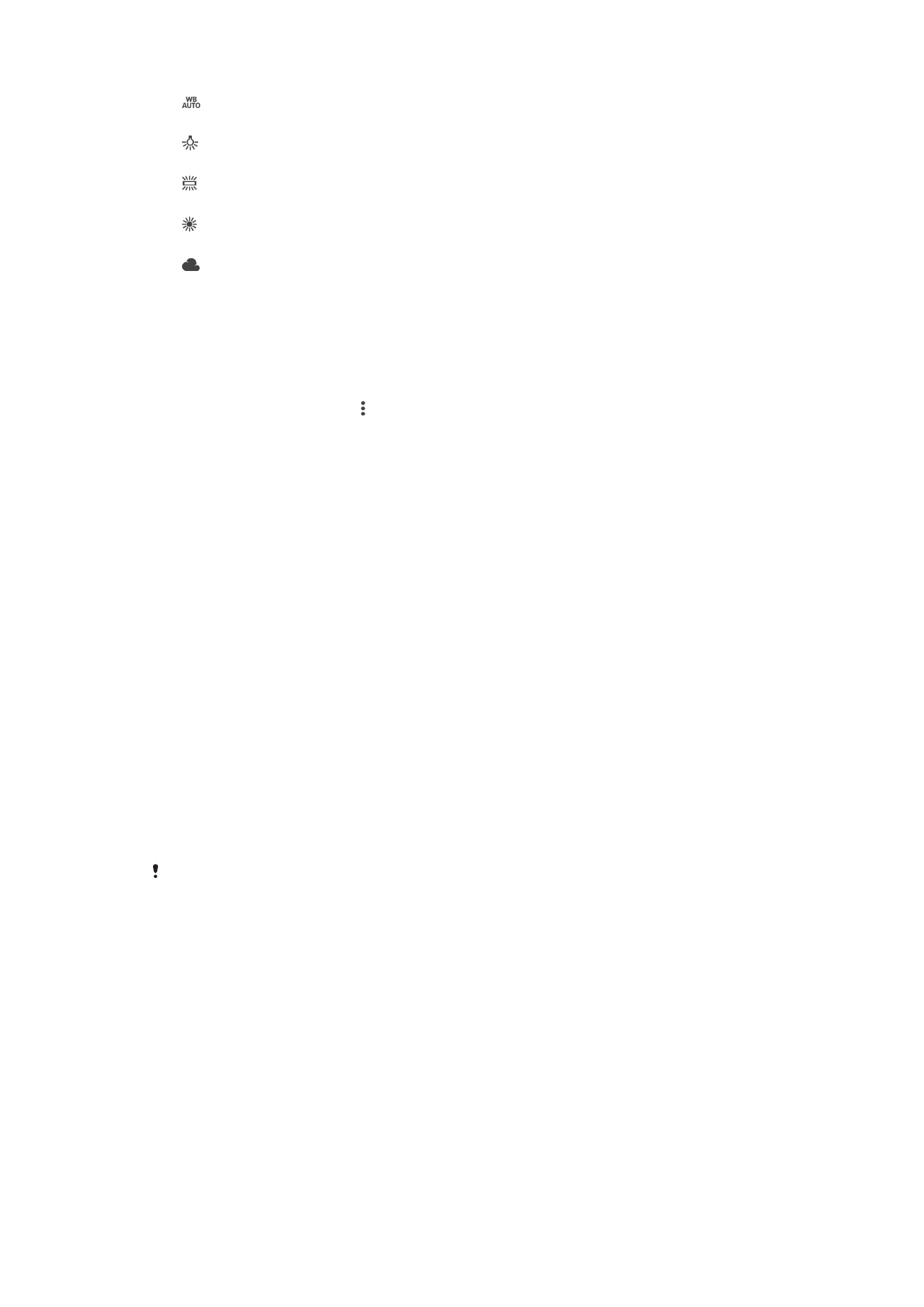
Auto
Adjusts the colour balance automatically to suit the lighting conditions.
Incandescent
Adjusts the colour balance for warm lighting conditions, such as under light bulbs.
Fluorescent
Adjusts the colour balance for fluorescent lighting.
Daylight
Adjusts the colour balance for sunny outdoor conditions.
Cloudy
Adjusts the colour balance for a cloudy sky.