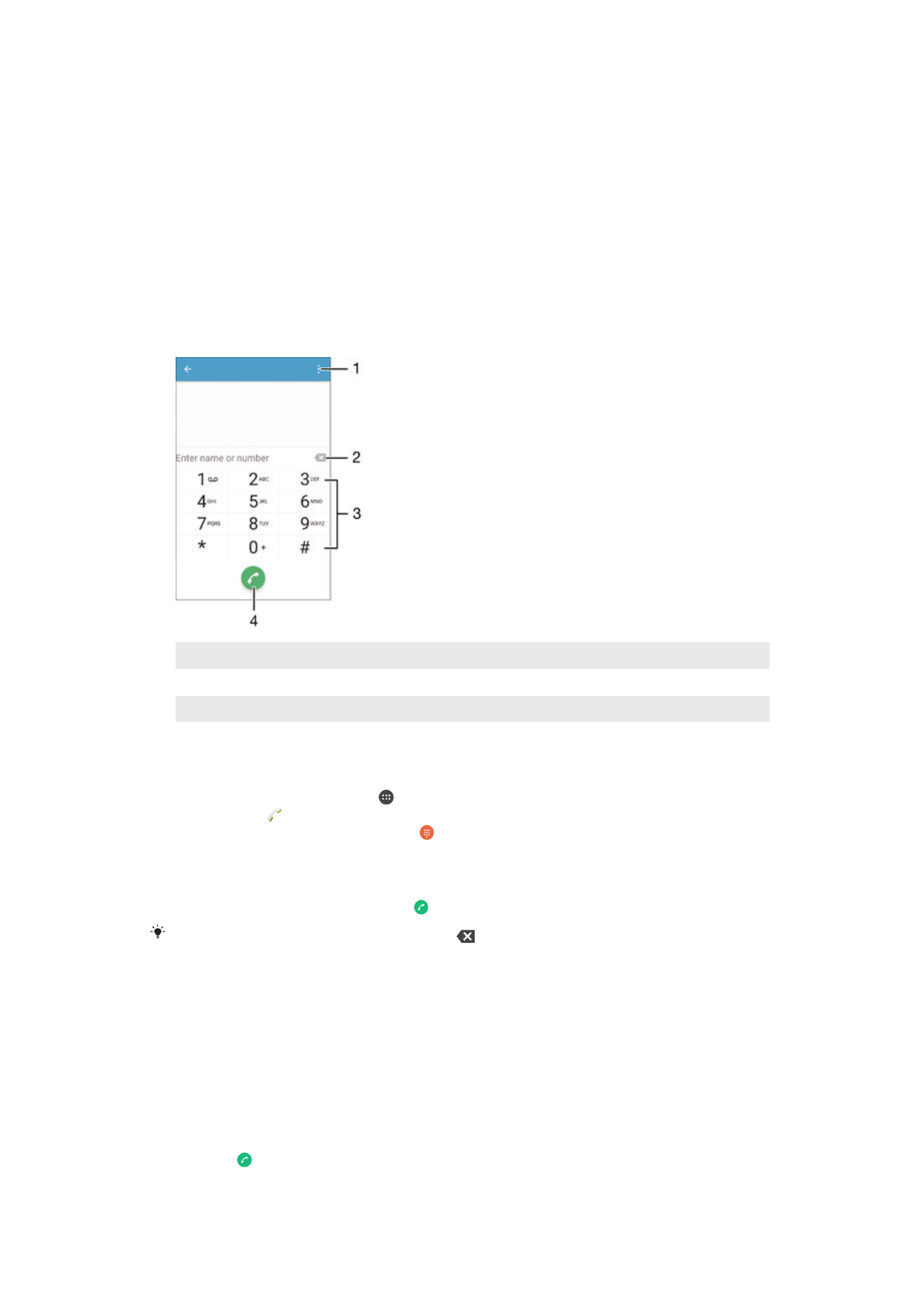
Making calls
You can make a call by manually dialling a phone number, by tapping a number
saved in your contacts list, or by tapping the phone number in your call log view. You
can also use the smart dial function to quickly find numbers from your contacts list
and call logs by entering part of a contact number or name and selecting from the
suggestions that appear. To make a video call, you can use the Hangouts™ instant
messaging and video chat application on your device. See
Instant messaging and
video chat
on page 76 .
1
View more options
2
Delete number
3
Dialpad
4
Call button
To open the dialpad
1
From your Home screen, tap .
2
Find and tap .
3
If the dialpad does not appear, tap .
To dial a phone number
1
Open the dialpad.
2
Enter the phone number, then tap .
To delete a number entered by mistake, tap
.
To make a call using the smart dial function
1
Open the dialpad.
2
Enter letters or numbers that correspond to the contact you want to call. As
you enter each letter or number, a list of possible matches appears.
3
Tap the contact that you want to call.
To make an international call
1
Open the dialpad.
2
Touch and hold 0 until a “+” sign appears.
3
Enter the country code, area code (without the initial zeros) and phone number,
then tap .
60
This is an Internet version of this publication. © Print only for private use.
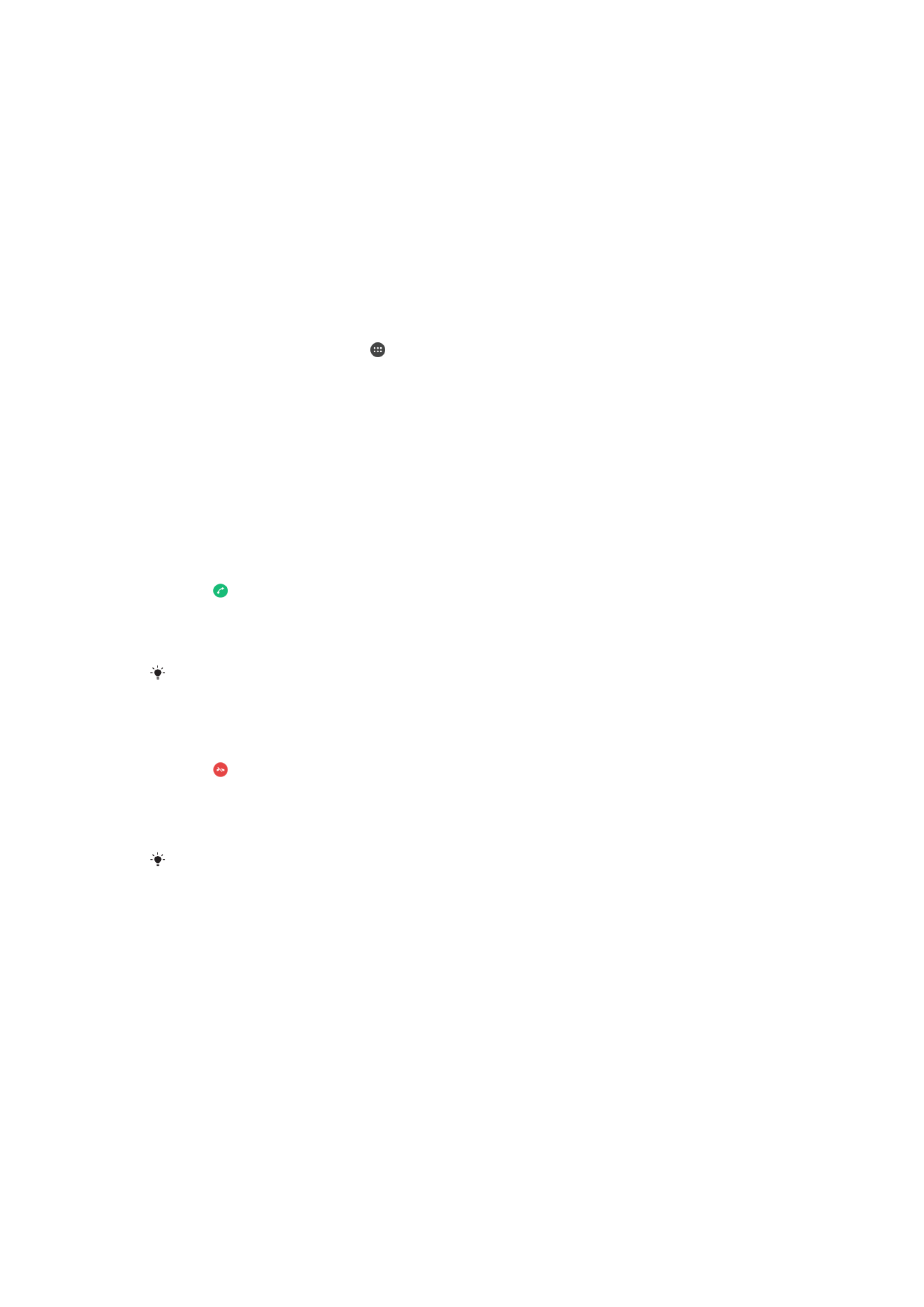
To add a direct dial number to your Home screen
1
Touch and hold an empty area on your Home screen until the device vibrates
and the customisation menu appears.
2
In the customisation menu, tap
Widgets & Apps > Shortcuts.
3
Scroll through the list of applications and select
Direct dial.
4
Select the contact and the number that you want to use as the direct dial
number.
Showing or hiding your phone number
You can select to show or hide your phone number on call recipients' devices when
you call them.
To show or hide your phone number
1
From the Home screen, tap .
2
Find and tap
Settings > Call > Additional settings > Caller ID.