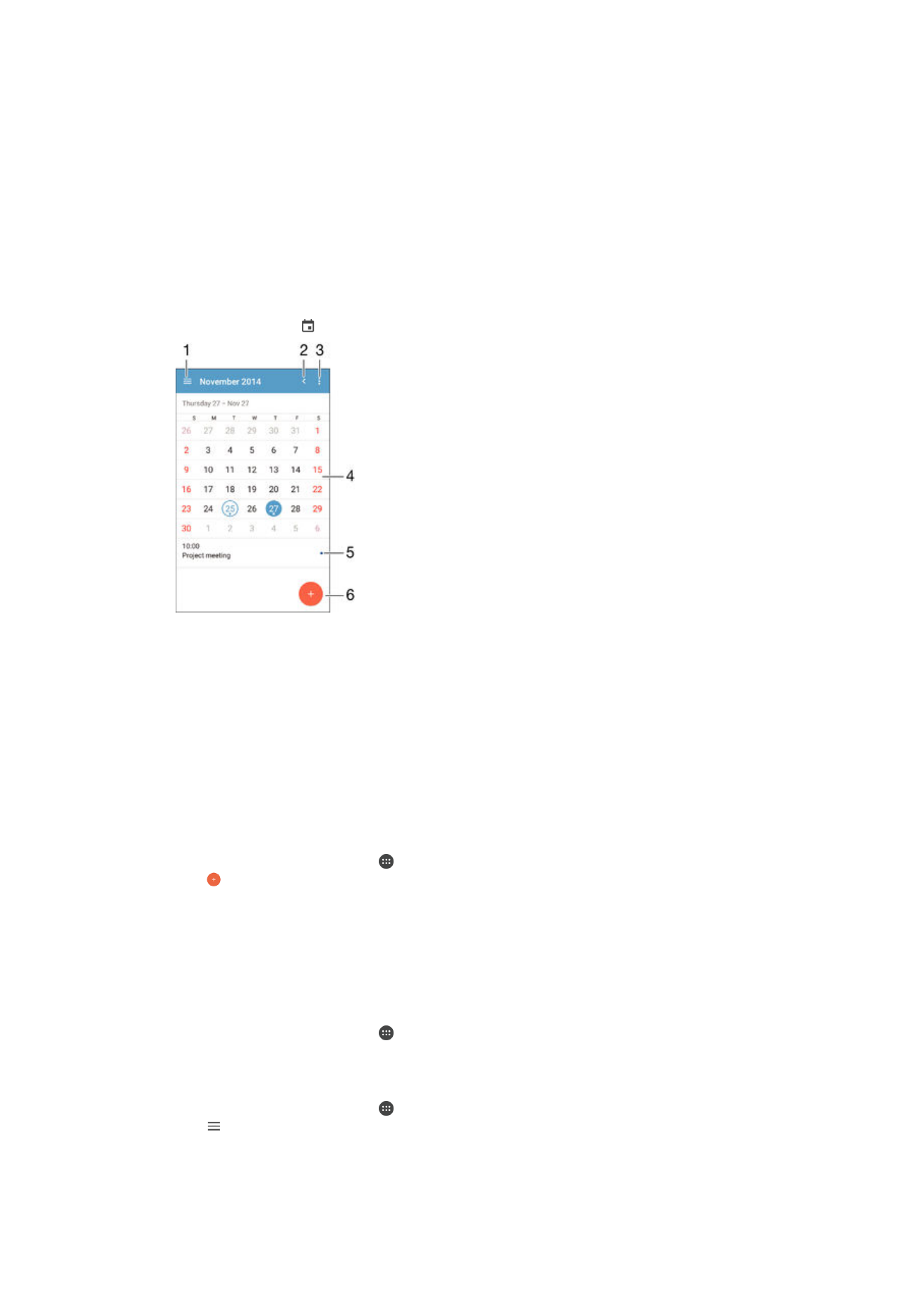
Calendar and alarm clock
Calendar
Use the Calendar application to manage your time schedule. If you have signed in to
and synchronised your device with one or several online accounts that include
calendars, for example, your Google™ account or Xperia™ with Facebook account,
then calendar events from these accounts will also appear in the Calendar
application. You can select which calendars you want to integrate into the combined
Calendar view.
When an appointment time approaches, your device plays a notification sound to
remind you. Also, appears in the status bar.
1
Select a view type and the calendars that you want to view
2
Return to the current date
3
Access settings and other options
4
Flick left or right to browse more quickly
5
Selected date
6
Agenda for the selected day
7
Add a calendar event
To create a calendar event
1
From your Home screen, tap , then tap
Calendar.
2
Tap .
3
If you have synchronised your calendar with one or more accounts, select the
account to which you want to add this event. If you only want to add this event
on your device, tap
Device calendar.
4
Enter or select the desired information and add attendees to the event.
5
To save the event and send out invitations, tap
Save.
To view a calendar event
1
From your Home screen, tap , then tap
Calendar.
2
Tap the event that you want to view.
To view multiple calendars
1
From your Home screen, tap , then find and tap
Calendar.
2
Tap , then mark the checkboxes for the calendars that you want to view.
To zoom the calendar view
•
When the
Week or the Day view is selected, pinch the screen to zoom in.
125
This is an Internet version of this publication. © Print only for private use.
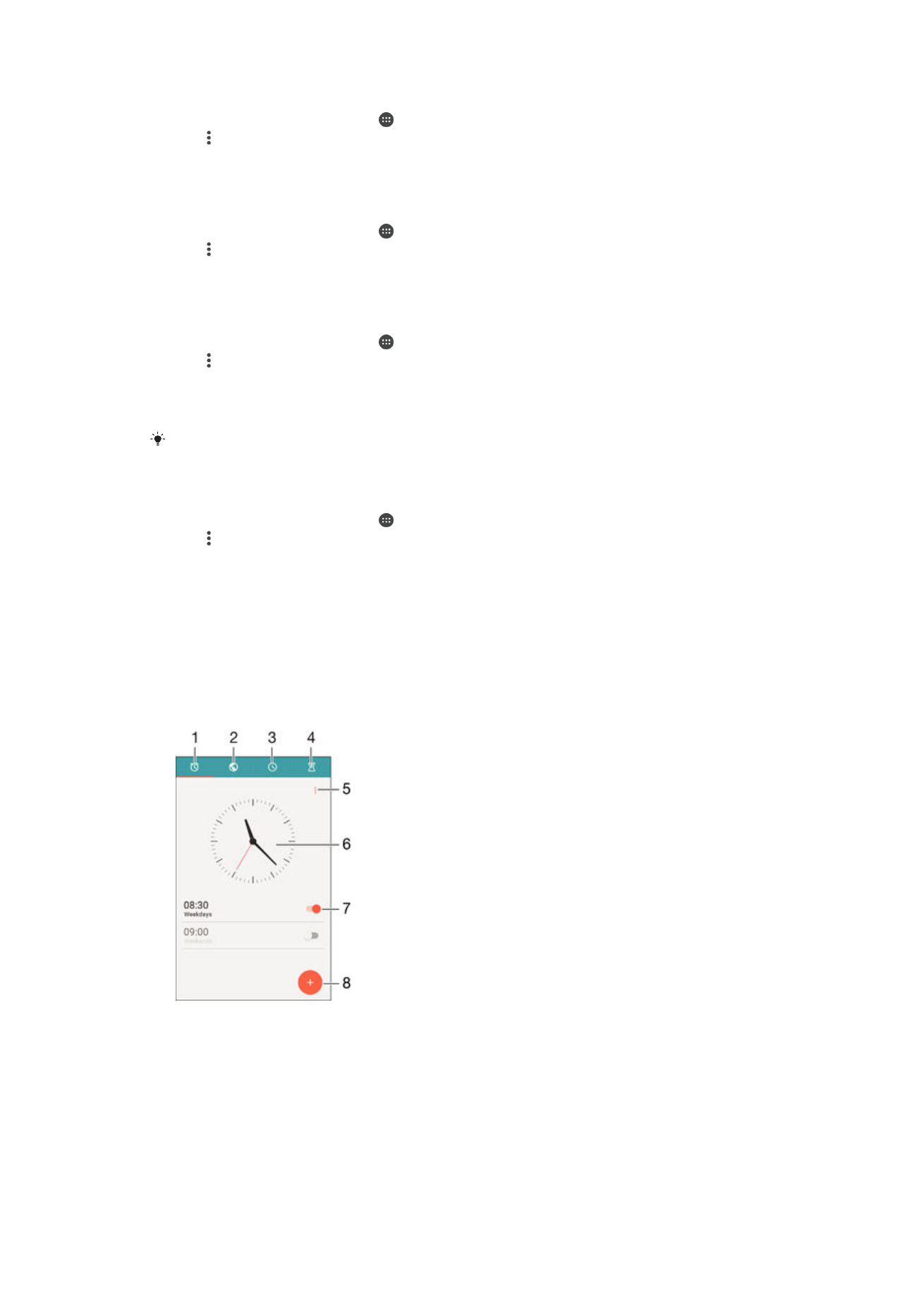
To display national holidays in the Calendar application
1
From your Home screen, tap , then tap
Calendar.
2
Tap , then tap
Settings.
3
Tap
National holidays.
4
Select an option, or a combination of options, then tap
OK.
To display birthdays in the Calendar application
1
From your Home screen, tap , then tap
Calendar.
2
Tap , then tap
Settings > Birthdays.
3
Drag the slider beside
Birthdays to the right, then select the contact group for
which you want to display birthdays.
To display weather forecasts in the Calendar application
1
From your Home screen, tap , then tap
Calendar.
2
Tap , then tap
Settings.
3
Tap
Weather forecast, then drag the slider beside Weather forecast to the right.
4
If location services are disabled, tap
Home location, then search for the city
that you want to add.
For more information about how to enable location services, see
Using location services
on
page 122 .
To change weather forecast settings in the Calendar application
1
From your Home screen, tap , then tap
Calendar.
2
Tap , then tap
Settings.
3
Tap
Weather forecast.
4
Adjust the settings as desired.